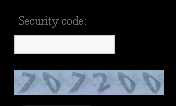THIS PAGE IS WORK IN PROGRESS ......I hope it will be very useful to visitors You Can order prints of images not only from this website!! but also from the old site at www.kathrynharrisonphotography.com . Just go to this page >>> ORDER PRINTS and follow the simple instructions all you need is the... image i.d. ( SKU )...and if the image is from the old website please just Add.... KH ....in front of the... image ref. For delivery options and style changes use drop downs provided above. Then review order details before submit or use the Help Desk message facility after order received but before print for amendments e.g.slight variations for specific frame size, colour swatches for changes to shade of border which can be uploaded for matching existing colour schemes ideal for interior designers
*SIZE* including border approx 10" x 8" (20.3 x 25.4) cm ...
How To:- Create a Shortcut on your desktop just like this Right click on your desktop choose* New * then * Shortcut * a box will open for you to enter the address copy and paste this .... http://www.shiningimagegallery.com it will be called new internet shortcut rename by either right clicking and choosing rename or double click on the words and replace with....... Shining Image Gallery ......you can use this for any pages you visit regularily
How To:- Use Recently Viewed Images Ideal facility for switching between images just recently viewed sometimes you just want to take a second look BUT don't forget the Lightbox saves images for future gallery visits and they are kept there until you delete them . At anytime you can Clear the List
Just click on the icon and you will be prompted to either register or login to your account (just at the start of each session) so that favourite images can be saved for future visits. You can create your own Gallery. It has a great benefit instead of searching through the whole Gallery for those images you really liked, no matter how long ago you saved them unless you delete they will always be there. Images selected from Gallery view will not show a £ value in Lightbox because they are priced according to options selected on the enlargement details page, therefore they cannot be added to cart directly from the lightbox. Please Click on the Title of the image and that will open into the details page from where you will select the image size appropriate.
How To:- Use the Security on Contact / Tell a Friend As with many other Internet Websites Spam and Virus attacks are a real problem and this has become a standard form of dealing with them
Please be aware the security code will be a random set of NUMBERS as above 7072200 And don't worry I got it wrong first time I tested it You will just be prompted to try again .....you see apart from my bad eyesight I mistook a zero for the letter O .........I hope this doesn't inconvenience you too much
Website Guide:- Image Search.....ALL Galleries ( Image or List )......Keyword Search .........or Advanced Search All Images have been assigned to at least one Gallery categorized for ease of viewing " ALL GALLERIES" shows the Parent category in the form of Images CLICK ON them and the SUB GALLERIES will reveal. Alternatively a Navigation List is in the left hand column a Although you can use the search facilty too, the keyword search is only connected to the image description so may on some occassions fall short of your requirements .......but it does return a lits of scrollable Galleries the images are assigned to ........and then below the total images found. But please note you have a selection to view ALL the images as intitailly just 10 per page are shown .....a recent search for CATS gave me 47 Images but then I tried CAT and it gave me 85 so please do try plural /singular and slight variations. The advanced search gives you a few more filters but unless you have the SKU Image ref. I have found it strangely not as good as the keyword search box at the top left hand |